How to Root
If you are on jelly bean OS, then use framaroot app to root the phone. Get it from here
If you are on kitkat, then use Kingroot app to root. Get it here
If you are on kitkat, then use Kingroot app to root. Get it here
How to Install Custom Recovery
How to Install Custom Rom
How To Flash Stock ROM
Installing cwm(carliv) recovery in ur phone..
1. Download flashify app in ur phonefrom playstore (mobileuncle tools can also be used)
2. Download the Carliv recovery.img file and put it anywhere in ur sd card
3. Open flashify app
4. First backup both the files from the backup/restore tab
5. Next in the flash tab select recovery image
6. Select choose a file and select the recovery.img file from ur sd card.
7. Select yup! N then reboot
8. Uve successfully flashed cwm in ur phone
1. Download flashify app in ur phonefrom playstore (mobileuncle tools can also be used)
2. Download the Carliv recovery.img file and put it anywhere in ur sd card
3. Open flashify app
4. First backup both the files from the backup/restore tab
5. Next in the flash tab select recovery image
6. Select choose a file and select the recovery.img file from ur sd card.
7. Select yup! N then reboot
8. Uve successfully flashed cwm in ur phone
Note- to goto recovery switch off the phone click and hold vol+ button along with power button until xolo logo appears..
How to Install Custom Rom
Fashing custom roms through cwm recovery :-
Put the custom rom u want anywhere in your Sd-card
Power Off Your Phone Then Start it By Pressing Power
Button+Volume Up button And Go To CWM recovery...
Put the custom rom u want anywhere in your Sd-card
Power Off Your Phone Then Start it By Pressing Power
Button+Volume Up button And Go To CWM recovery...
Then Perform These Actions
1.) Wipe Data/factory Reset
2.) Go Back To Main Menu And Select “Install Zip From
Sd Card” Then Select “Choose custom rom zip From SD-Card”
Then wait until it gets installed
And reboot your phone... Done!!
1.) Wipe Data/factory Reset
2.) Go Back To Main Menu And Select “Install Zip From
Sd Card” Then Select “Choose custom rom zip From SD-Card”
Then wait until it gets installed
And reboot your phone... Done!!
Note:- 1. Be sure to make a cwm backup of ur phone incase something goes wrong(recommended)
2. Make titanium backup of ur apps (optional)
2. Make titanium backup of ur apps (optional)
How To Flash Stock ROM
How to Flash Stock Rom or unbrick ur phone using Smart Phone Flash Tool <- Download
Step 1:
Download and install Xolo USB Drivers
Note: In windows 8, you must disable digital signature verification first. And then install drivers without rebooting.
Download and install Xolo USB Drivers
Note: In windows 8, you must disable digital signature verification first. And then install drivers without rebooting.
Step 2: Download the Stock Rom or
Custom Rom that you want to Flash on your Android
Smartphone and extract it on your Computer.
Step 3: Power Off your Android Smartphone and remove
the Battery .
Step 5 : Now Open Flash_tool.exe
Step 6 : Once Smart Phone Flash Tool is launched, Click on
the Scatter-Loading Button from the Right.
the Scatter-Loading Button from the Right.
Step 7 :
Now, Locate the Scatter File (you will find this file in the extracted folder of the Stock Rom or any Custom Rom).
Now, Locate the Scatter File (you will find this file in the extracted folder of the Stock Rom or any Custom Rom).
Step 8 : Now, Click on
the Download Button to begin the Flashing Process.
the Download Button to begin the Flashing Process.
Step 9 : Now, Connect your q700s to the Computer using USB Cable (only after clicking the download button ). Note- If the device is not recognized then reinstall mtk vcom drivers
Step 10: Once Flashing is completed, a Green Ring will appear.
Step 11 : Close the Smart Phone Flash Tool on your computer and disconnect your Android Smartphone from the computer.
Congratulations , Now your Android Smartphone is successfully running the Stock Rom you have Downloaded.
Q1010i Jelly Bean Stock ROM
Q1010i Kitkat Stock Rom
Swapping Internal Storage/Default Write Disk
(on ROMs that dont allow it by default)
Tutorial :
– Download & Install WSM Tools or Xposed Installer and Open it
– Search modules XinternalSD
– Download & Install XInternalSD
– Reboot
– Open XinternalSD
– Choose Path to internal SD card
– Typing /storage/sdcard1
– Choose Enable Apps, select Apps you want move to SDcard
– ENJOY





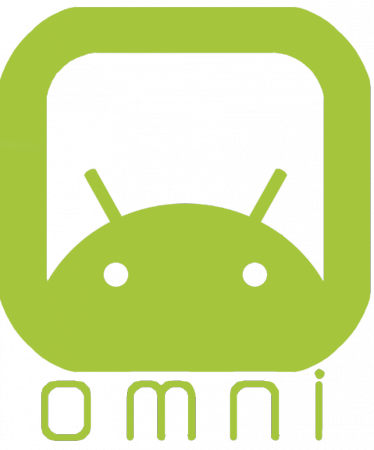
0 comments:
Post a Comment